BLS Login
Accessing the Bayesia License Server (BLS)
Using Your Existing Credentials
- Regular access to the Bayesia License Server (BLS) requires credentials in the form of a username and password.
- Your username and password uniquely identify you as an individual end-user.
- Your username is always set to your active email address. While an email address per se is not case-sensitive, the username for BLS is case-sensitive.
- Your password would be sent from bls@bayesia.com with the subject line Bayesia License Server Login Information to the email address set as your Username.
- Your credentials apply across all Bayesia products, e.g., for starting a session using a Floating Token License or accessing the WebSimulator as Administrator.
- To log in to Bayesia License Server (BLS), please open a web browser and visit https://bls1.bayesia.com .
- Then, enter your credentials and click Submit.

- If your credentials are correct, you will be taken to your Bayesia License Server Home Page (please see the BLS Access Flowchart flowchart below)
You must not share your credentials with anyone, not even with someone in your organization who might be entitled to access the same product as you.
BLS Access Flowchart

Forgot Your Password
- If you don’t remember your password, please check your email inbox or your spam folder for messages from bls@bayesia.com. Chances are that you can find your credentials there.
- If you cannot find your password, click Forgot your password? and enter your Username, i.e., your email address. If your Username is valid, you will receive an email from bls@bayesia.com with a new password. Once you have your new password, you can return to the login page.
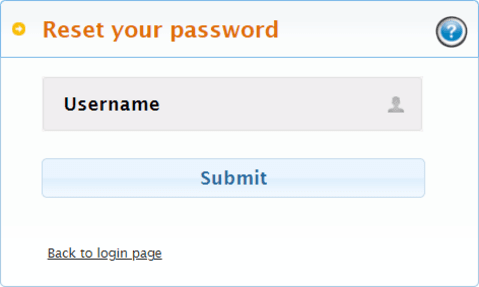
Access for First-Time Users
- There are two ways for first-time BayesiaLab users to create their new user profiles (see BLS Access Flowchart), i.e., using a Registration Code or a Client Identifier.
Using a Registration Code
- Registration Codes are typically used for signing up a larger group of users. For example, an Account Manager may create and distribute such a Registration Code, so every participant in a class can create their own user profile.
- Please select Registration Code and fill in your details plus the Registration Code you received, and then click Submit.

Please note that whatever you enter as your email address will become your Username, exactly the way you spelled it and capitalized it. We strongly recommend using lowercase characters only.
- Upon submission, your new Username will be associated with the Account that generated the Registration Code.
- Furthermore, you will receive two emails, both sent by bls@bayesia.com:
- An email with the subject line Bayesia License Server Login Information, which confirms your Username and provides your password.
- An email with the subject line BayesiaLab Download & Activation Instructions, which contains a link for downloading the BayesiaLab installation files.
Using a Client Identifier
- Depending on the way you or your organization licensed BayesiaLab, you may receive a Client Identifier in the following format: AAAA-BBBB-CCCC-DDDD.
- Please select Client Identifier and provide your details plus the Client Identifier and then click Submit.\
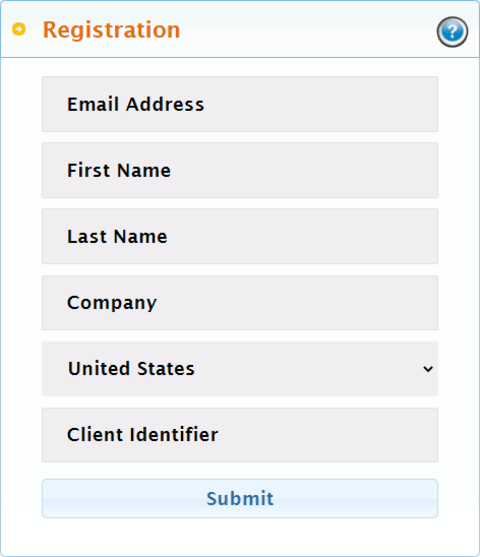
Please note that whatever you enter as your email address will become your Username, exactly the way you spelled it and capitalized it. We strongly recommend using lowercase characters only.
- Upon submission, your new Username will be associated with the Account that generated the Registration Code.
- Upon submission, your Username will be associated with the Client Identifier you provided.
- Furthermore, you will receive an email from bls@bayesia.com with the subject line Bayesia License Server Login Information, which confirms your Username and provides your password.
- A Client Identifier is directly linked to a specific license and license term of a BayesiaLab product. Please note that the Client Identifier exists even before any Usernames are created. So, by registering with a Client Identifier, you attach your Username to an existing Client Identifier, like adding your name to a title of a vehicle that already has a VIN or serial number.
- If you are the first Username to register with this Client Identifier, you “claim” that Client Identifier and will automatically become an Account Manager.
- If additional Usernames register with the same Client Identifier after you, you will receive an email asking you — as an Account Manager — to validate their registration as new Users.
- Conversely, if you are not the first one to register, you will need to wait for approval from an Account Manager before you can connect to BLS with your Username.
