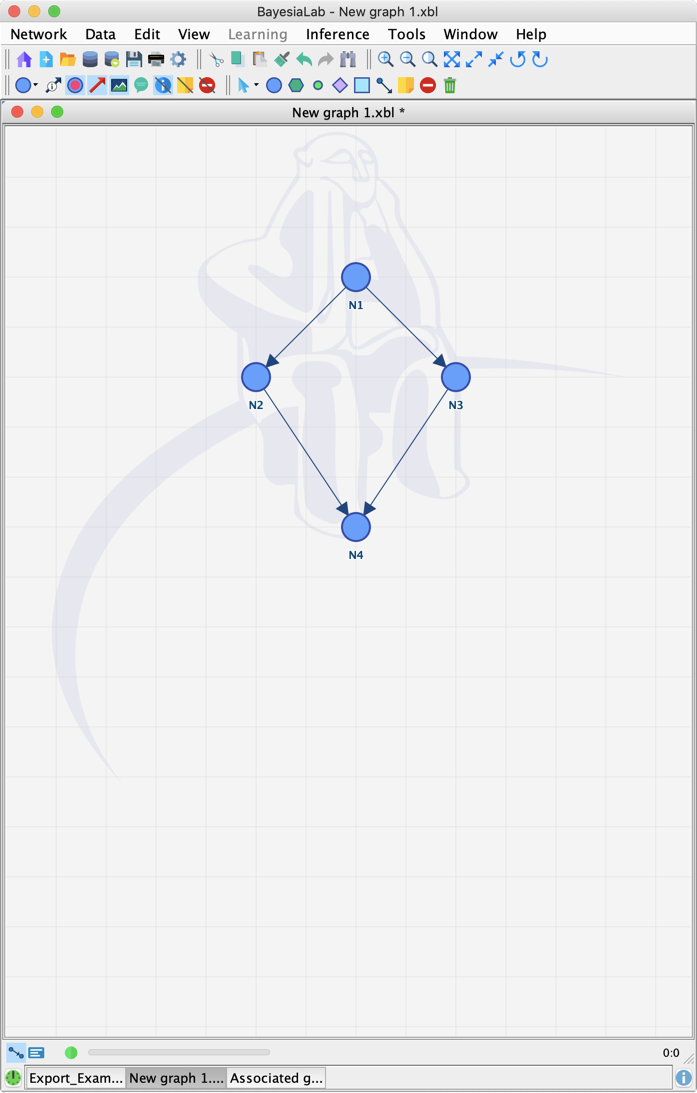Network Rendering Properties (9.0)
New Feature Overview
As of version 9.0, the following Rendering Properties of the network can be edited via the new Rendering Properties Editor:
-
Background Color defines the color of the Graph Panel background.
-
Background Image allows you to associate an image file with your network.
-
Link Background Image ties the zoom level of the image to the zoom level of the network. This is particularly helpful when features of the image relate to the position of the nodes in the network. Especially with linked Background Images, using a vector image format is recommended.
-
Show Background Image, by default, displays the Bayesia logo as a watermark in the background of the Graph Panel unless you define your own Background Image.
-
Show Grid reveals a grid on the Graph Panel. If you create nodes or move them, they snap to the closest grid intersection, unless you hold the Shift key.
-
Grid Spacing defines the distance of the grid lines.
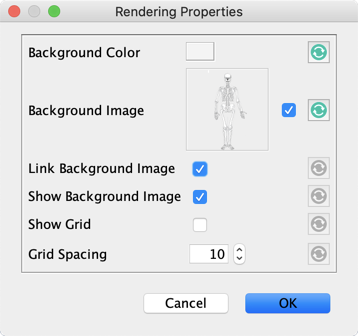
-
Clicking returns each setting to the default values defined in Preferences.
-
To open Preferences, select Windows > Preferences, or
-
Click the gear icon on the Menu Bar.
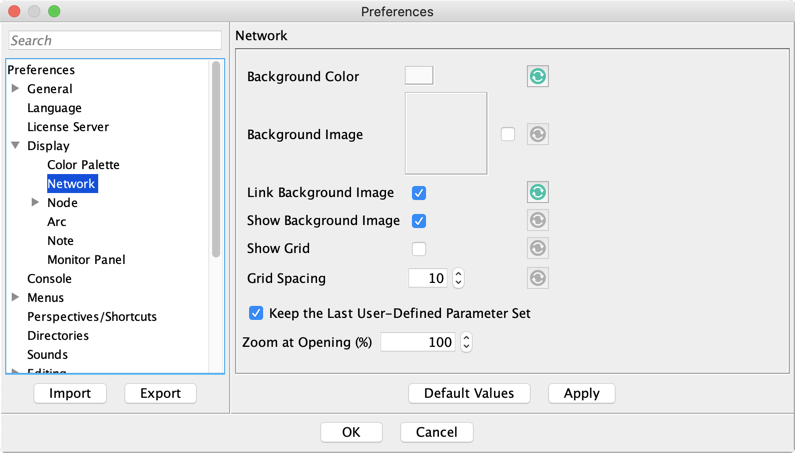
-
If the option Keep the Last User-Defined Parameter Set is checked, the Rendering Properties currently specified in the Rendering Editor will be used again as defaults for new networks.
-
Clicking in Preferences resets the values to BayesiaLab's default values.
Usage
There are two ways for you to access the Network Rendering Properties Editor:
-
From the Graph Contextual Menu, select Properties > Rendering Properties, or
-
From the Main Menu, select Network > Properties > Network Rendering Properties.

Examples
-
In this example, an image of a human skeleton serves as the Background Image for a network representing bone measurements.
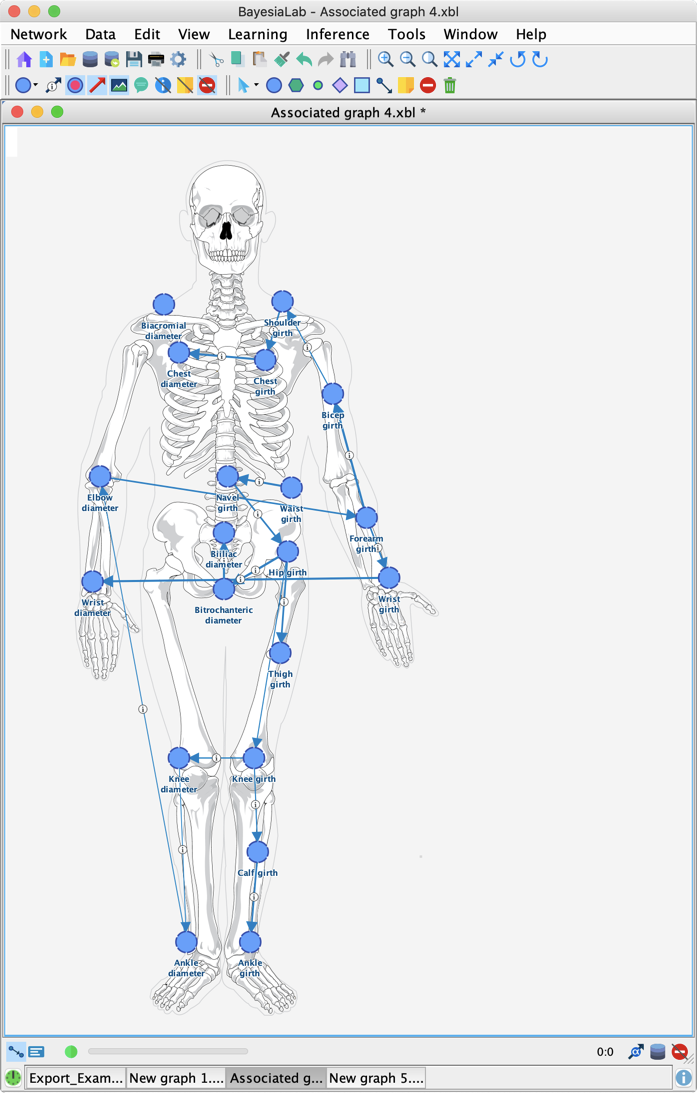
Grid
-
Using a Grid supports you in creating evenly spaced network layouts with nodes that align by default.