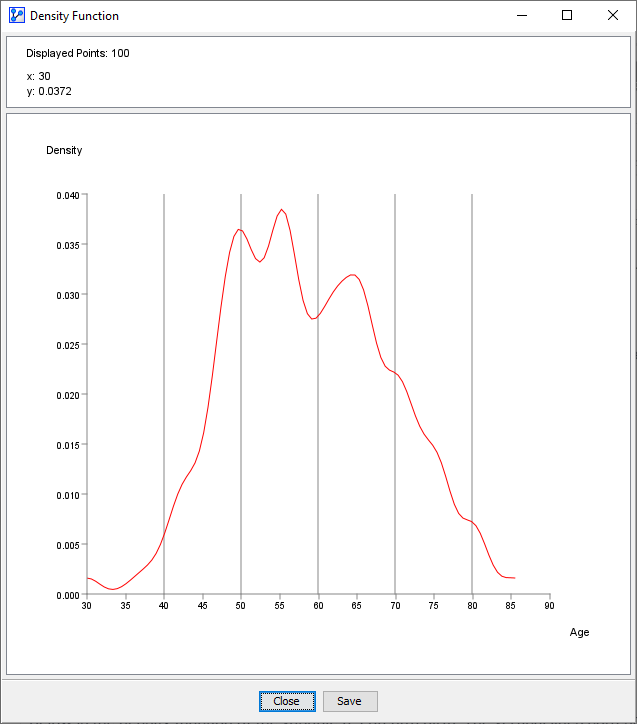Density Function
Context
The Density Function shows the Probability Density Function (PDF) of the underlying variable along with the current thresholds. It offers an alternative view of the data distribution compared to the Distribution Function.
- As opposed to the Cumulative Distribution Function (CDF), which can be plotted directly from the dataset, the Probability Density Function (PDF) needs to be estimated prior to plotting.
Usage
- You can access the Density Function in multiple ways:
- Main Menu > Data > Charts > Density Function.
- Node Context Menu > Charts > Density Function.
- In the Parameter panel, select the variable to plot from the Variable on y drop-down menu.
- If you had nodes selected when you opened the Charts window, the variables in the dropdown menu will be restricted to that selection.
- Click Show.
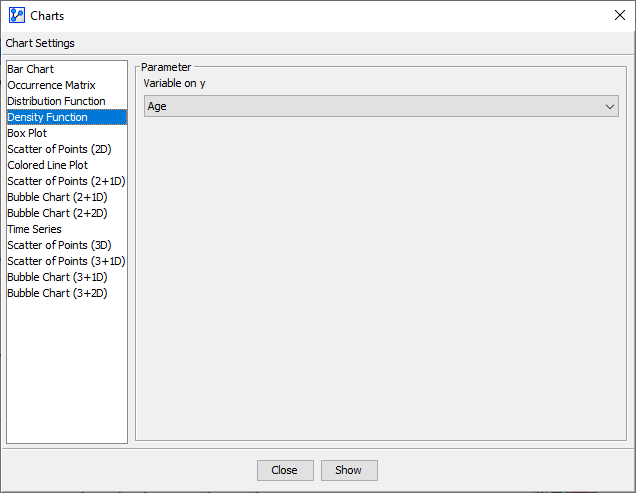
- The x-axis represents the observed values.
- The y-axis shows the probability density that corresponds to each value on the x-axis.
- The vertical lines on the plot indicate the thresholds of the intervals. In the screenshot below, we see five lines, i.e., five thresholds, which means that the distribution is currently binned into six intervals. Note that these thresholds are for reference only and cannot be modified here.
- At the top of the chart window, there is an Information Panel that reports the total number of plotted points (100) plus the x and y coordinates of the cursor position. For this type of chart, 100 simulated points visualize the estimated curve.
- To zoom in to the chart, click and hold the left mouse button. Drag the cursor to designate the area to focus on. Then, release the mouse button.
- To revert to the default zoom level, double-click anywhere on the chart.