Total Effects on Target Report
This analysis produces a tabular report. An equivalent visual analysis is also available BayesiaLab, which produces a chart with response curves. Please see Target Mean Analysis
Context
- This analysis characterizes the relationships of selected nodes in a network with the Target Node by calculating unit effects and related statistics.
- Performing this analysis is often used as a reference point in a key driver analysis see Chapter 8.
Example
- The following example is taken from Chapter 8: Chapter 8: Probabilistic Structural Equation Models for Key Driver Analysis
- The network below features the Target Node at the center of the network for which we want to analyze its response to changes of the nodes connected to it.
- The node is the Target Node.
- The nodes , , , and are the Driver Nodes under investigation.
- In traditional statistics, the Target Node would be the dependent variable, and the Driver Nodes would be considered independent variables.
- While the term “driver” suggests a causal relationship between a Driver Node and the Target Node, we are only evaluating associations, which may or may not be causal. - So, the direction of the arcs in this network does not imply a causal direction. - For a formal treatment of causality, please see Chapter 10 — Causal Effect Estimation.
Usage
-
Make sure you have defined a Target Node.
-
In Validation Mode
F5, select the nodes of interest and go toMenu > Analysis > Report > Target > Total Effects on Target > Total Effects. -
If you have not selected any node, BayesiaLab will use all connected and observable nodes for the analysis.
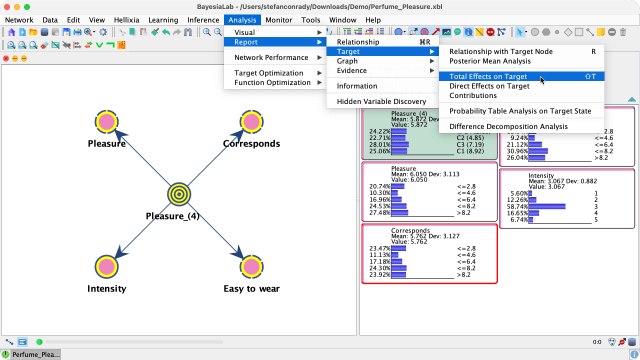
-
This analysis creates a report, which is displayed in a new window.
Report
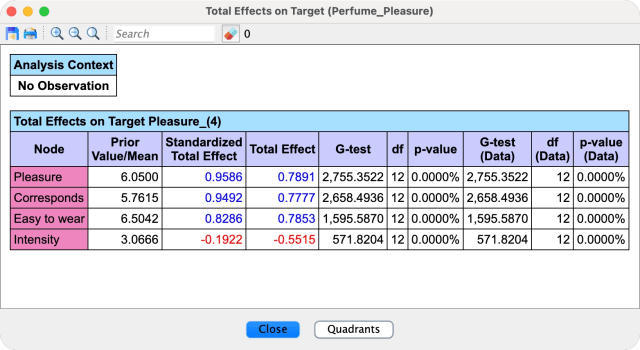
Interpretation
- To interpret this report, we first need to provide formal definitions of the metrics that are presented.
- Furthermore, we must reference the Target Mean Analysis function, which calculates the Total Effects Curves that serve as the basis of this report.
Total Effect Definition
-
The Total Effect of a Driver Node on a Target Node is the derivative of the Total Effects Curve, computed at the a priori mean of that node, i.e., Delta Mean=0.
where is the Driver Node and is the Target Node.
-
In words, represents a small change in the mean value of a Driver Node.
-
is the inferred change in the mean value of the Target Node.
-
The Total Effect is the ratio of these two values.
-
We borrow a plot of the Total Effects Curves produced by the Target Mean Analysis to illustrate the derivative calculation.
- In this plot, Delta Mean=0 is marked with a black dashed vertical line, indicating the mean value of all Driver Nodes.
- For the Driver Node , its derivative — at its mean value — is illustrated with a cyan-colored dashed tangent.
- So, Total Effect of is the derivative of the curve, which is the same as the slope of the plotted tangent.
Please note that these plotted curves are not based on equations. In this analysis, no functions and parameters were estimated. The curves are purely the result of inference performed with the given the network.
Limitations
- The Driver Node we selected for this example, , immediately highlights the limitations of the Total Effects on Target Report.
- While it is possible to calculate the Total Effect of , its corresponding curve shows that the estimated value of the Total Effect is not at all a fair representation of the entire dynamic between this and the Target Node.
- However, we can see that the other Driver Nodes seem to have a fairly linear relationship with the Target Node. The slopes of their curves remain unchanged across their respective x-ranges. For them, reporting the Total Effect characterizes their dynamics very well.
Standardized Total Effect
-
In addition to the Total Effect, the Standardized Total Effect is also shown in the report.
-
It represents the Total Effect multiplied by the ratio of the standard deviation of the Driver Node and the standard deviation of the Target Node.
-
The Standardized Total Effect normalizes the Total Effect by taking into account the ratio between the standard deviations of the Driver Nodes (x) and the Target Node (y).
-
In the Total Effects Report, and for both the Total Effects and Standardized Total Effect, positive and negative values are displayed in blue and red, respectively.
Independence Tests
- In addition to the effects, the report includes independence test metrics:
- or G-test.
- You can select which test to use, i.e., or G-test, under
Menu > Window > Preferences > Tools > Statistical Tools.
- You can select which test to use, i.e., or G-test, under
- Degree of Freedom: Indicates the degree of freedom between each Driver Node and the Target Node.
- p-value: Reports the p-value calculated with selected independence test.
- If a dataset is associated with the network, the independence tests are also performed on the basis of the dataset.
- or G-test.
Quadrant Chart
-
Clicking the button
Quadrantsat the bottom of the report window produces a so-called Quadrant chart:-
The Driver Nodes’ marginal mean values are shown x-axis.
-
The y-axis shows the Total Effects or Standardized Total Effects, which were shown in the report.
-
You have a choice of displaying either metric in the pop-up window.
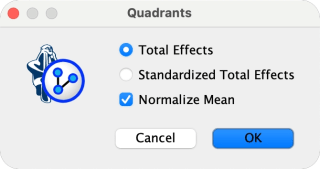
-
-
Upon confirming your selection, a new window presents the Quadrant Chart.

- Each point in the Quadrant Chart represents a Driver Node.
- If a color is assigned to the nodes, the point will be shown in that color.
- The name of each Driver Node is displayed to the right of each point.
- When hovering over any of the displayed points with your cursor, the point’s coordinates are shown in the top panel.
- The top panel also shows the number of points displayed as well as any evidence context.
Quadrant Chart Axes
- The chart is divided into four quadrants.
- The divider line on the x-axis is positioned at the mean value of all of the mean values, i.e., the mean of the mean.
- The divider line on the y-axis is positioned at the mean value of the all the nodes’ calculated y metric, e.g., the mean of all Standardized Total Effects of the nodes on the Target Node, which is shown in this example.
Quadrant Interpretation
- Depending on the domain, there are various ways to interpret the quadrants.
- For instance, in the context of key driver analysis of overall customer satisfaction, the x-values of the Driver Nodes could represent the current satisfaction level of individual product attributes.
- The y-values show the importance of each Driver Node with the Target Node, such as overall satifaction with a product.
- In this context, one can read the quadrants as follows:
- Quadrant 1 (top right): points in this quadrant represent drivers that have above average satisfaction and above average importance. Casually speaking, one could say, keep up the good work on these drivers.
- Quadrant 2 (bottom right): the points in this quadrant have above-average satisfaction but are below average in terms of importance. One could say that his is the “overkill” zone.
- Quadrant 3 (bottom left) features below-average drivers with below average importance. Generally speaking,
- Quadrant 4 (top left) delineates the “area of opportunity.” Drivers are below average in performance, have room to improve, and are important.
Quadrant Chart Options
- The Quadrant Chart offers you several options via its Context Menu:
- Display the Driver Nodes’ Long Names instead of their standard names.
- Copy the chart content in multiple formats:
- Bitmap, e.g., png or jpg.
- Vector graphic, e.g., SVG or PDF.
- Table of x-y coordinates of points on chart:
- Formatted table in HTML format, which is practical for presentation purposes.
- Plain table in text format for further editing.
- Print the chart.
- The chart is automatically resized with the size of the window.
