Our team is currently rewriting this page, along with many other sections of this website, to reflect the features of the latest release of BayesiaLab. So, please consider this a work in progress and excuse errors, broken links, and missing images.
Influence Analysis wrt Target Node
This tool generates bar charts for analyzing the posterior probabilities of the Target Node by automatically setting hard evidence on each state of the selected nodes (or all the non Not-Observable Nodes, if no nodes are selected).
The bar charts dynamically upon manually setting evidence, with the upper left part of the window describing the current evidence set, as well as the computed probabilities.
Example
In the example below, the Target Node is , and we have selected the Target State .
The bar charts show the posterior probabilities of given hard evidence on each state of the nodes. The red line “a priori” indicates the probability of with the current context, i.e., before automatically setting hard evidence on the node states.
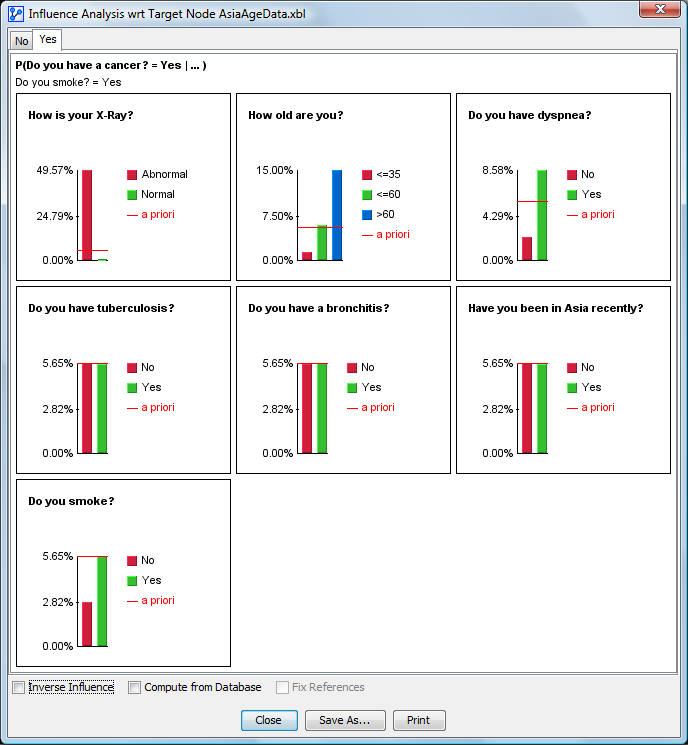
Inverse Influence
Checking Inverse Influence generates bar charts for representing the posterior probability distributions of the selected nodes, given hard evidence on the Target States.
Example
The example below shows the posterior probability distributions of each node after setting . The red line indicates the probability of the states with the current context, i.e. before automatically setting hard evidence on the .
The nodes’ current values and delta are displayed in each histogram.
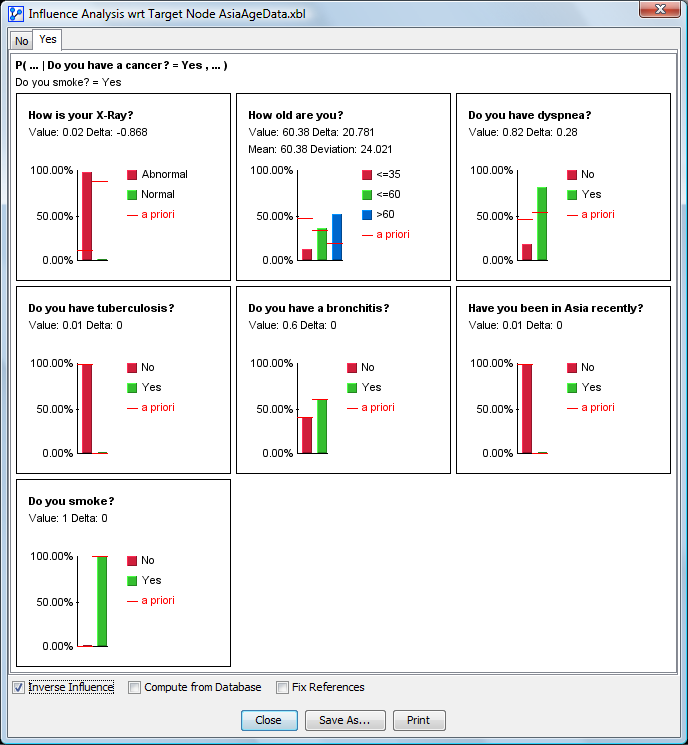
Compute from Database
Checking Compute from Database generates the bar charts by directly estimating the probabilities on the associated dataset, i.e., without using the Bayesian network to perform inference. If the nodes are directly connected to the Target Node, the results from the dataset and inference with the network are the same. They only differ if the path to the Target Node is indirect or if the probabilities have been estimated with the Smooth Probability Estimation.
Fix References
If Inverse Influence is checked, Fix References replaces the a priori probabilities (red lines) with the current probabilities, and keeps these references unchanged as evidence is set.
The deltas are computed with respect to the references. As shown in the example below, if nodes have associated colors, the border of the bar charts feature the same colors.
Example
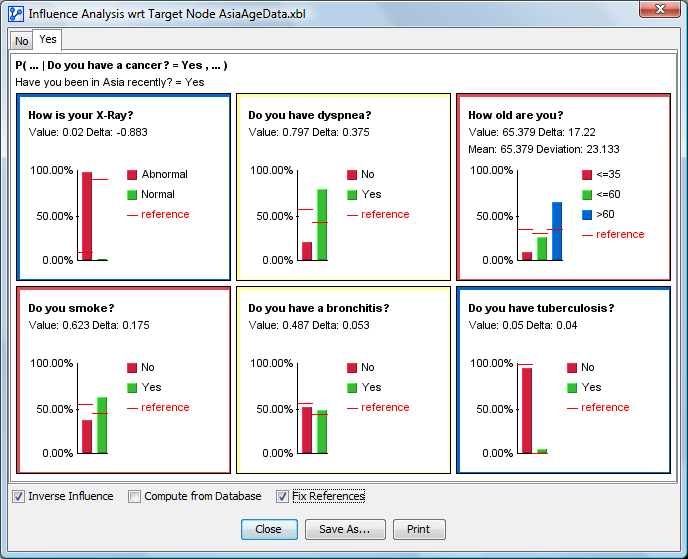
Tooltip
Hovering over a bar chart brings up a tooltip with the state’s name and its associated probability.
Context Menu
From the Context Menu, you can:
- Sort the nodes based on:
- Their internal order, or the order used in the Monitor Panel;
- The Mutual Information with the Target Node;
- The Binary Mutual Information, i.e., the Mutual Information with the Target State.
- Show the Long Name of the nodes
- Show the Long Name of the Node Sates
- Copy the charts
