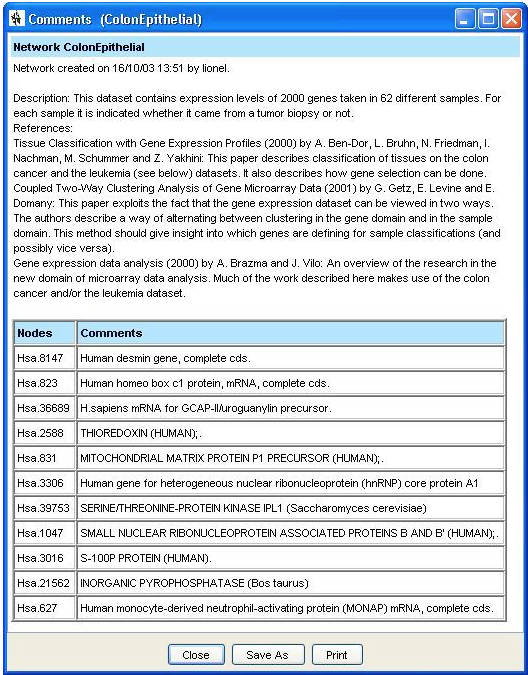Comment
It is possible to associate a comment with a network, with a node, or with an arc by using the Context Menus. Concerning the comments associated with the network, some actions automatically add fields to them:
- The date and the author when a network is created.
- The database, the number of lines, the value of the Structural Complexity if it differs from the default one, the Missing Values Processing method, the learning method, the final score, and the Compression at the end of learning.
Concerning the nodes, it is also possible to associate comments by using a dictionary file. The associated comments must be written in HTML (3.2) or in simple text. In this case, they will be automatically embedded inside an HTML document.
The comments associated with the nodes can be edited with the node editor. The comments are in HTML (version 3.2).
The following editor allows creating complex comments in HTML:
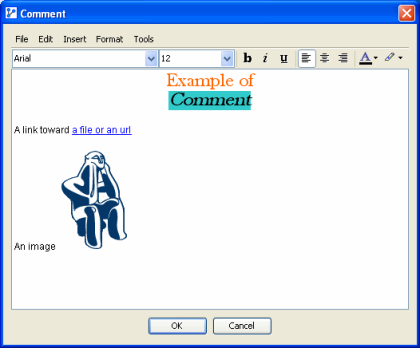
File Menu
The File menu allows:
- Creating a new empty HTML document.
- Opening an HTML (3.2) file.
- Saving its comment in an HTML file.
Edit Menu
The Edit menu allows:
- Copying, cutting, and pasting.
- Undoing or redoing an action.
Insert Menu
The Insert menu allows:
- Inserting a link to a file or a URL.
- Inserting an image.
Format Menu
The Format menu allows:
- Displaying the following dialog that allows modifying the page properties:
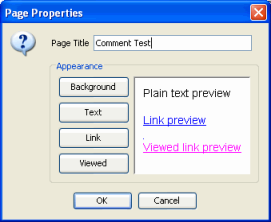
Tools Menu
The Tools menu allows:
- Displaying the HTML source of the comment that can be directly modified:
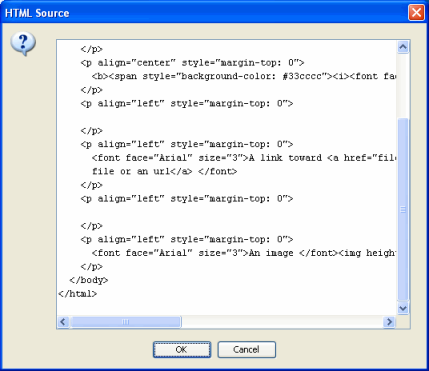
With the buttons of the toolbar, it is possible to change, for the current selection, the font, the text alignment, the bold, italic, and underlined attributes, and the color of the foreground and background.
According to the position of the cursor, the contextual menu (accessible with a right click) allows:
- Copying or cutting the selection.
- Inserting, editing, or removing a link.
- Displaying page properties.
- Displaying image properties.
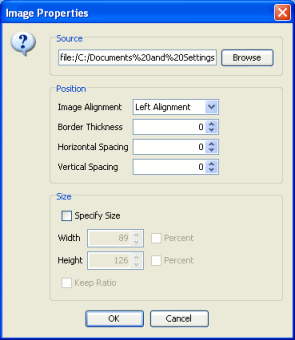
Nodes and Arcs with Comments
The nodes and the arcs that have an associated comment are presented as follows:
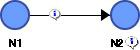
Comments are displayed by holding the relevant key while pointing at the icon displayed on the node or the arc. To display the graph’s comment, the relevant key must be pressed while hovering the graph’s window. If a node has a color tag, the corresponding color is displayed as a border at the top and the left of the display. A click on a hypertext link opens the associated document.
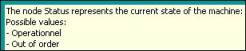
It is also possible to display all the comments in a specific window by using the contextual menu associated with the network background. The contents of that window (HTML text) can then be copied & pasted to external applications, saved in an HTML file, or printed.