Searching Nodes
The thumbnail Nodes displays the node search user interface. The editable combo box allows entering the name of the node or of its class that we are searching. We can use also the special characters * and ? :
- The character * represents a series of 0 to n unspecified characters.
- The character ? represents exactly one unspecified character.
The check box “Case sensitive” means that the capital and small letters will be interpreted as is. The search options allow searching among the nodes only, the classes only or both of them.
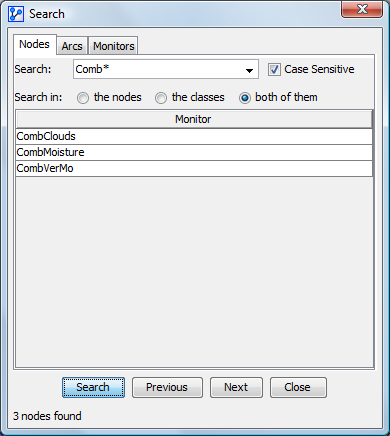
Example 1
- if we want to find all the nodes beginning by “Comb”, we will enter the following search: “Comb*” (without the quotes)
- if we want to find all the nodes containing the letters “A” and “B” separated by a single character, we will enter the following search : “A?B” (without the quotes)
Once the search is done, the list of the found nodes and the number of nodes are displayed. By selecting a node in the list, this one begins to blink in the graph window. If the window is closed, the current selection remains displayed.
Searching Arcs
The thumbnail Arcs displays the arc search user interface. This search is done from the name of the extremity nodes and the orientation of the arc. The user interface for both nodes is the same as the search of a single node. It is possible to specify, as for the nodes, the field of search of each extremity (nodes, classes or both of them). There are three buttons to indicate the orientation of the arcs we want to find.

Example 2
- if we want to find all the arcs that the end node starts with “Comb”, we will enter the following search: “Comb*” (without quotes) for the second node, we will choose the convenient orientation
 and we will enter ”*” for the first node.
and we will enter ”*” for the first node. - if you want to add also the arcs that the start node begins by “Comb” simply press on the button
 .
.
Once the search is done, the list of the found arcs and the number of arcs are displayed. By selecting an arc in the list, this one begins to blink in the graph window. If the window is closed, the current selection remains displayed.
Searching Monitors
The thumbnail Monitors displays the monitor search user interface. Obviously, you must be in validation mode and having monitored nodes. The editable combo box allows entering the name of the node or of its class that we are searching. We can use also the special characters * and ? :
- The character * represents a series of 0 to n unspecified characters.
The check box “Case sensitive” means that the capital and small letters will be interpreted as is. The search options allow searching among the nodes only, the classes only or both of them.
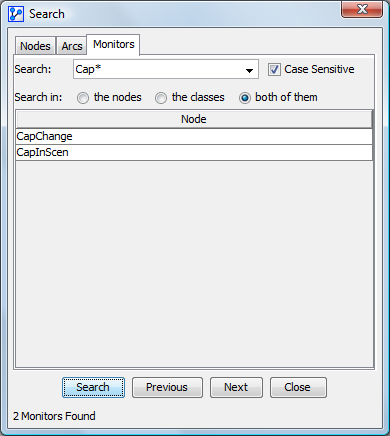
Example 3
- If we want to find all the monitors of nodes beginning by “Cap”, we will enter the following search: “Cap*” (without the quotes).
- If we want to find all the monitors of nodes containing the letters “A” and “B” separated by a single character, we will enter the following search: “A?B” (without the quotes)
Once the search is done, the list of the found monitors and the number of monitors are displayed. By selecting a monitor in the list, this one begins to blink in the monitor windows. If the window is closed, the current selection remains displayed.
