Box Plot
Context
- The Box Plot chart in BayesiaLab represents a classical box-and-whisker plot that is commonly used in descriptive statistics for analyzing distributions of numerical variables.
Usage
-
You can access the Box Plot function in multiple ways:
Main Menu > Data > Charts > Box Plot.Node Context Menu > Charts > Box Plot.
-
In the Parameter panel, select one or more variables from the Continuous Variables drop-down list.
-
If you had nodes selected when you opened the Charts window, the variables in the dropdown menu will be restricted to that selection.
-
For choosing multiple variables, use
Ctrl+Click(Windows) orCmd+Click(Mac). -
Optionally, pick a variable from the Selector Variable drop-down menu. Using a Selector Variable, you can show multiple Box Plots for subgroups side by side.
-
Click Show.
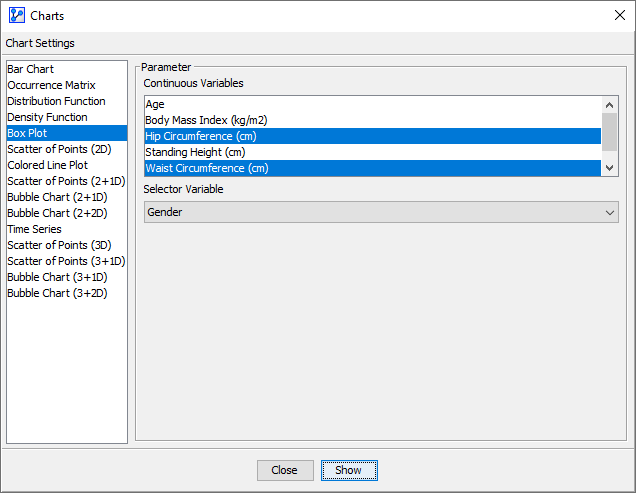
Chart Details
The chart includes the following visual marks in the main chart area:
- First Quartile Q 1
- Median Q 2
- Last Quartile Q 3
- Minimum, i.e., the lowest datum still within 1.5 of the Interquartile Range IQR= Q 3 − Q 1 of the first quartile.
- Maximum, i.e., the highest datum still within IQR= Q 3 − Q 1 1.5×IQR of the last quartile.
- Notches, which are useful in providing a rough indicator regarding the significance of the difference of medians:
- the First Notch, Q 2 −1.58× IQR N , where N is the number of observations.
- the Last Notch, Q 2 +1.58× IQR N , where N is the number of observations.
- Mean
- Lower Suspect Values, i.e., within the Minimum and Q 1 −3×IQR
- Upper Suspect Values, i.e., within the Maximum and Q 3 +3×IQR
- Lower Extreme Values, i.e., below Q 1 −3×IQR
- Upper Extreme Values, i.e., above Q 3 +3×IQR
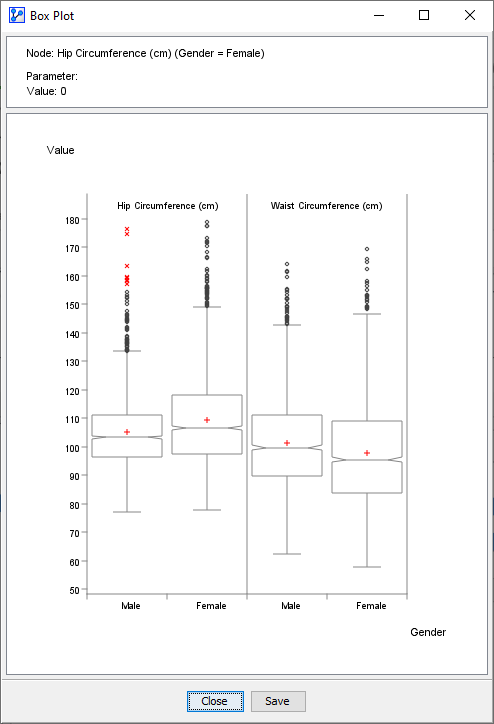
For a clearer view of the details, the chart content is presented separately with annotations.
Information Panel
In addition to the main chart area, there is an Information Panel at the top that explains each element over which you hover with your mouse cursor.
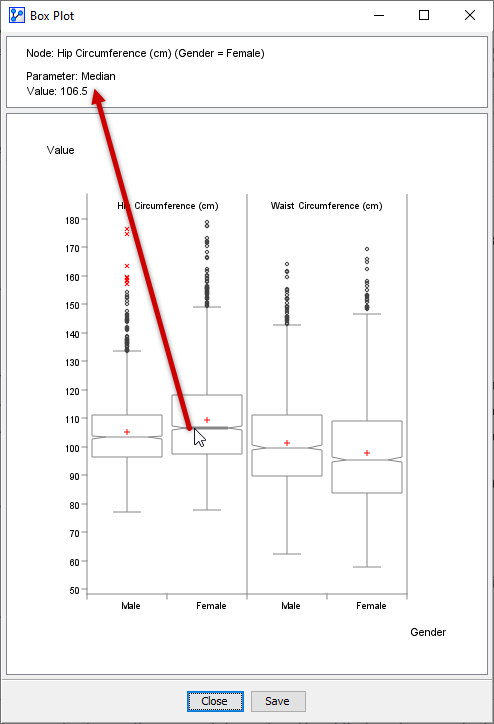
Zoom Function
- To zoom in to the chart, click and hold the left mouse button. Drag the cursor to designate the area to focus on. Then, release the mouse button.
- To revert to the default zoom level, double-click anywhere on the chart.
