Monitor Style
Context
- The Monitor style adds the functionality of a Monitor to a node in the Graph Panel.
- This allows you to enter evidence directly on the Monitor in the network instead of through the Monitor in the Monitor Panel.
- The Monitor style adopts any changes applied to its corresponding Monitor in the Monitor Panel, such as Absolute Bars, Relative Curve, etc.
Usage
-
Select the node(s) you want to modify.
-
Apply the Monitor style using one of the following methods:
-
Select
Node Context Menu > Properties > Node Style > Monitor. -
Select the Monitor icon from the dropdown menu in the Toolbar.
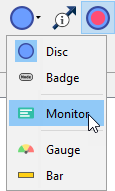
-
Select
Main Menu > View > Node Appearance > Monitor.
-
-
Behavior in different modes:
- Modeling Mode: The Monitor style shows Node States but no distributions.
Loading SVG...
- Validation Mode: The full benefit of the Monitor style becomes apparent. It displays the node’s distribution along with statistics like Mean, Value, and Standard Deviation.
Loading SVG...
- Directly enter evidence by clicking on a state in the Monitor in the Graph Panel.
Loading SVG...
-
Fine-tuning options:
-
To customize the Monitor style, access the full set of options via
Node Contextual Menu > Properties > Rendering Properties > Edit All.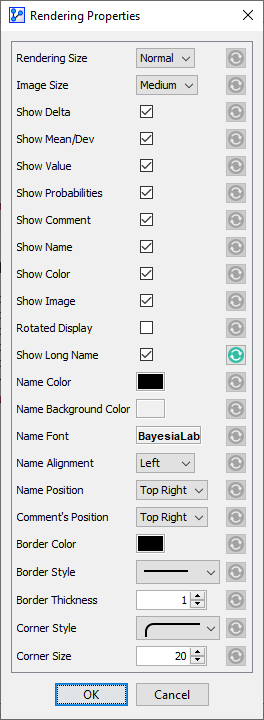
-
