Example 1: Parameter Updating for One Node
-
We start with a single node representing Sex, which has a uniform distribution, i.e., a 50/50 mix of Male and Female.
-
For a compact presentation, we show the node Sex here in Monitor Style, which means that, in Validation Mode, the distribution of the states is directly shown on the node.
-
Before starting Parameter Updating, we specify the Prior Weight and Discount via the Node Editor.
-
Go to Node Context Menu > Edit > Probability Distribution > Updating.
-
Here, we set the Prior Weight to 100. This means that we consider our prior equivalent to a population of 100 individuals, 50 male and 50 female.
-
Furthermore, we leave Discount at its default value of 1. With this setting, we stipulate that no existing particles will be forgotten as additional new particles are added to the mix.
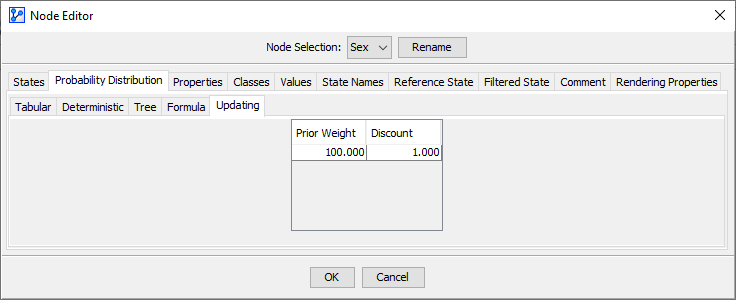
-
Upon specifying these values, the node Sex is tagged with icons for Prior Weight and Discount .
-
You can start Parameter Updating in Validation Mode by selecting Menu > Inference > Parameter Updating.
-
Then, a window prompts you to confirm the use of the currently specified Prior Weight or to select an alternative Prior Weight.

-
If a dataset is associated with the given network, BayesiaLab will prompt you for additional settings:
-
So, you can specify, for instance, that the Prior Weights be computed from the associated dataset.
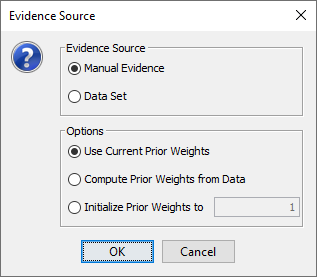
-
Additionally, you can choose the Evidence Source, which determines where to obtain the particles for Parameter Updating:
- Manual Evidence means that new particles are coming from the evidence you set on the Monitors.
- Dataset means that the observations stored in the associated dataset are retrieved to be used as particles.
-
In this example, we continue with Manual Evidence.
-
Upon clicking OK, a new control panel appears on the Toolbar.

- removes all added particles and reverses any updates performed thus far.
- Clicking activates the inclusion of Not-Observable Nodes from an associated dataset or an Evidence Scenario File. By default, observations of Not-Observable Nodes are excluded from updating probabilities in the context of Parameter Updating.
- The counter shows how many particles have been added so far to update the probability tables.
Adding Particles
- We now take this network consisting of the single node Sex and perform Parameter Updating by adding particles one-by-one.
- All of the following screenshots focus on the relevant parts of the control panel in the Toolbar and the Monitor Panel.
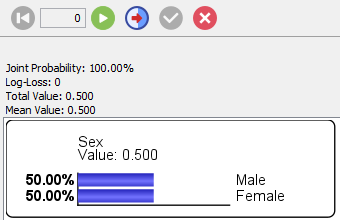
Particle #1
-
For the first particle, we set the evidence Sex=Female.
-
The Information Panel shows that the Joint Probability of _Sex=Female* is 50%, which is what we expect given the Probability Table we specified.
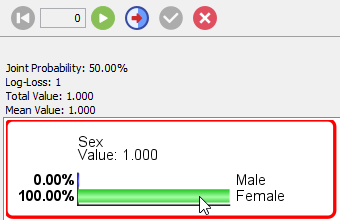
-
Upon clicking , this new particle is mixed with the 100 virtual particles from the prior, and we now have a population of 51 females and 50 males.
-
As a result, the probability table of the node Sex is updated using Maximum Likelihood Estimation based on this new population.
-
The new probability of the state Female is now 50.5%. While we don’t see the probability table of the node Sex, the Information Panel reports a Joint Probability of .
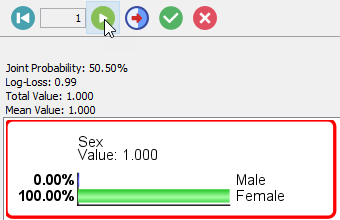
-
Note that after adding the particle, the evidence remains set on Female.
Particle #2
-
Upon clicking , this evidence, i.e., Sex=Female, is added as a new particle and mixed with the 101 virtual particles, and we now have a population of 52 females and 50 males.
-
The new probability of the state Female is now 50.98% and the Information Panel reports a Joint Probability of .
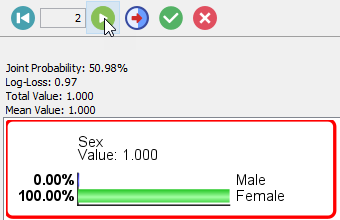
-
Note that after adding the particle, the evidence remains set on Female.
Particle #3
-
Now for the third particle, we set the evidence Sex=Male.
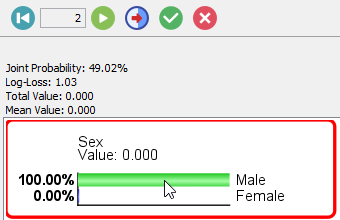
-
Upon clicking , this evidence, i.e., Sex=Male, is added as a new particle and mixed with the 102 virtual particles, and we now have a population of 52 females and 51 males.
-
The new probability of the state Male is now 49.51% and the Information Panel reports a Joint Probability of .
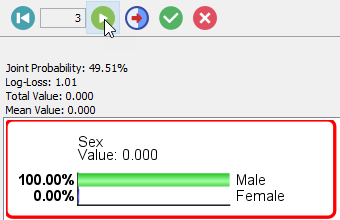
-
Clicking and then confirming the prompt validates all three updates.
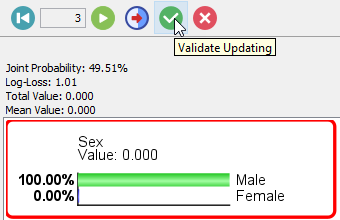
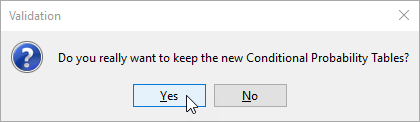
-
Upon validation, we can immediately see the new marginal probability distribution for Sex, both on the node (in Monitor Style) and in the corresponding Monitor in the Monitor Panel.
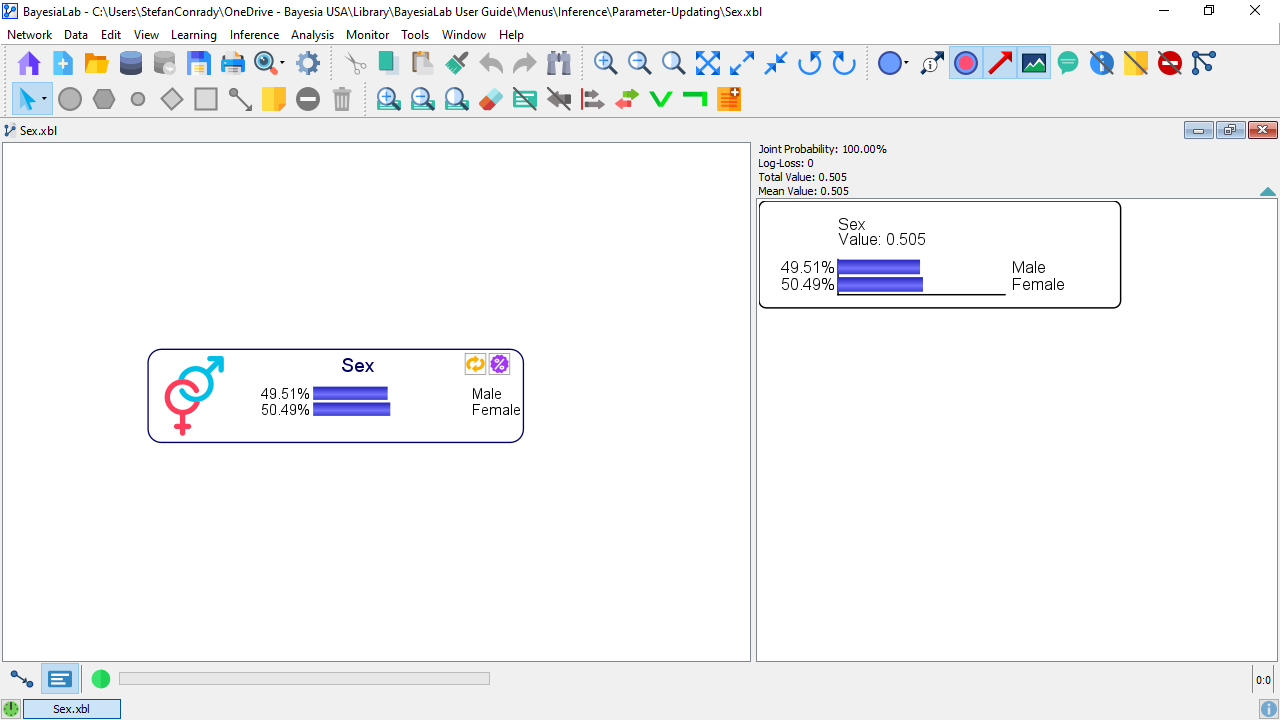
-
Furthermore, we can go into the Node Editor to see its updated status.
-
The Node Editor shows that the Prior Weight is now equal to 103:
-
100 from the virtual particles defined via the original Prior Weight.
-
3 from the particles we created by manually setting evidence.
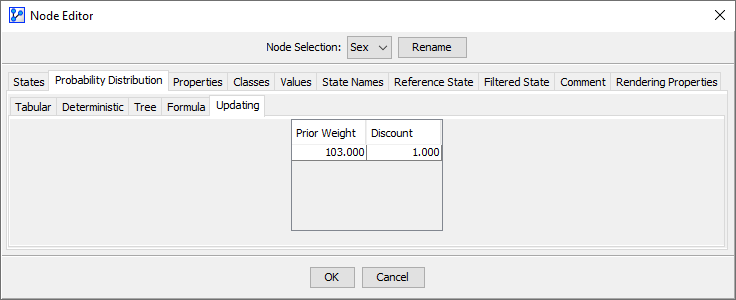
-
Of course, we can also see the new marginal probability distribution in the Tabular tab.
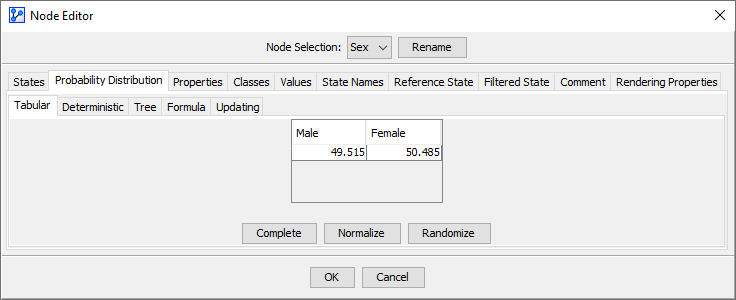
-
Discounting
- With Discount set to 1, we did not apply any discounting to earlier particles as newer particles came in.
- Had we used a Discount of 0.75 instead, the Prior Weights and probabilities would have evolved as shown in the following table:



