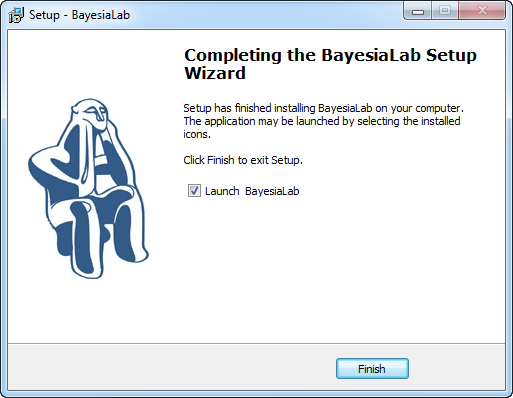Software Installation
Installation on Windows
Administrator rights are required for the installation.
- Once you have downloaded the installation files, open the downloaded file by double-clicking on it.
- Depending on your operating system, you may receive multiple about downloading and running the executable BayesiaLab installation file.

- Dismiss the warnings to proceed.
- The installer program then prompts you for the language.
- Click
OKto confirm.
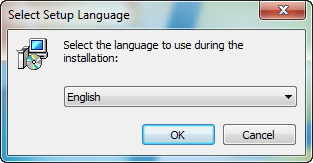
- Next, the BayesiaLab Setup Wizard starts.
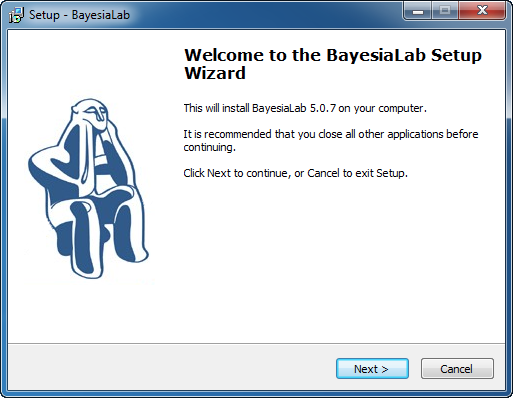
- Click
Nextto proceed to the License Agreement. - Read the License Agreement, check the “I accept the agreement” box, and click Next to proceed.
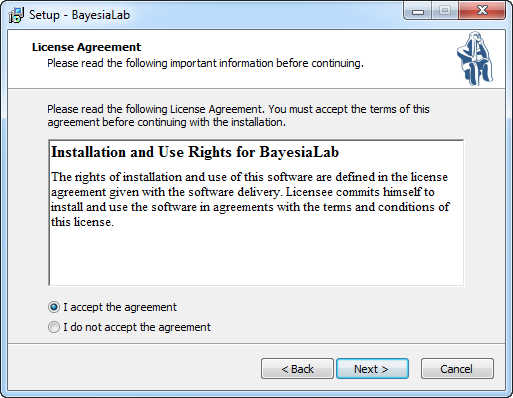
- Specify the directory into which all BayesiaLab program files will be placed.
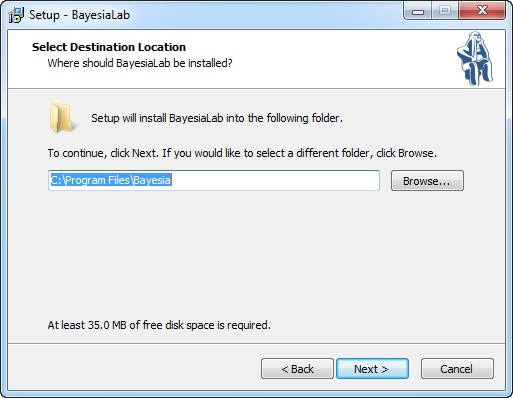
- Windows users can also specify the Start Menu folder from which BayesiaLab can be started.
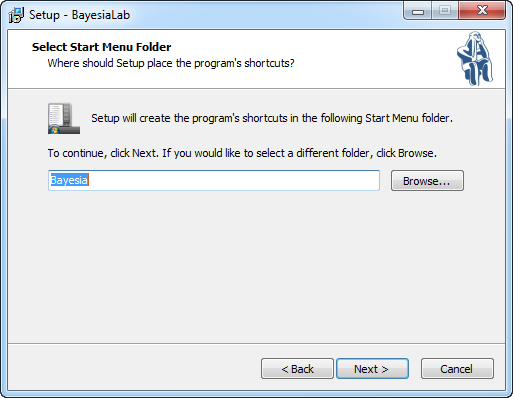
- The next screen displays your selections.
- Click
Installto start the installation process.
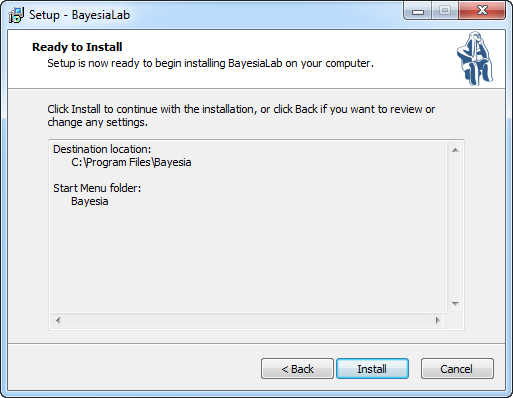
- Upon completing the installation, the Wizard presents the following screen.
- Check the Launch BayesiaLab box and click Finish to start BayesiaLab straight away. Starting BayesiaLab now for the first time will immediately initiate the Activation process.
- Otherwise, leave the box unchecked and complete the installation by clicking
Finish.