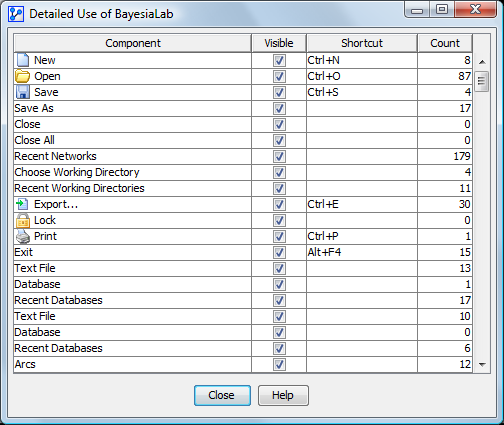BayesiaLab Use Analysis
This analysis can be accessed by the menu Help > Use Analysis.
With the registration of the use of each menu of the BayesiaLab’s menu bar, it is possible to make graphical analysis of the use of BayesiaLab’s tools.
The window contains in its right hand side the tree of BayesiaLab’s menus. Each item can be selected and the chart of use appears in the right side as a pie chart. Pie charts can be displayed under two forms that can be selected by the options on the right:
- Use percentage indicates the number of used functions and the number of never used functions.
- Detailed use indicates the number of times each function was used.
The following figure shows the overall use of BayesiaLab, i.e. the number of functions used (red) and the number of functions never used (green). Just move the mouse pointer to display a tooltip information corresponding to the specified area.
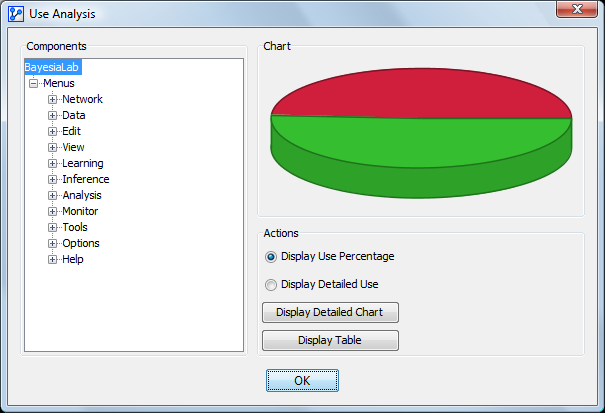
When you select a menu or submenu in the tree on the left, the graph shows, then, only the use of the selected menu and its submenus. In the following figure the Analysis menu is selected :
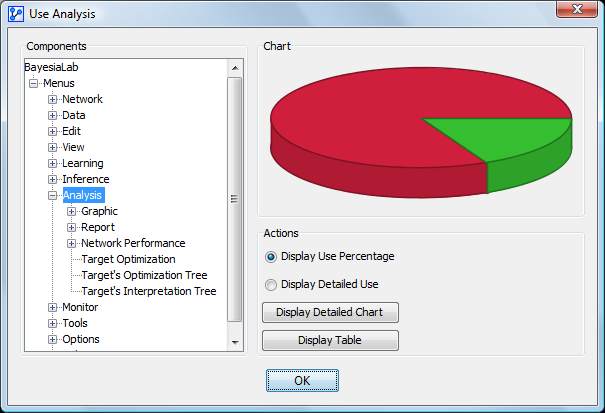
To see the detailed chart, simply press the button DisplayDetailed** Use which displays a window containing a larger as well as the detail of the use on the right hand side.
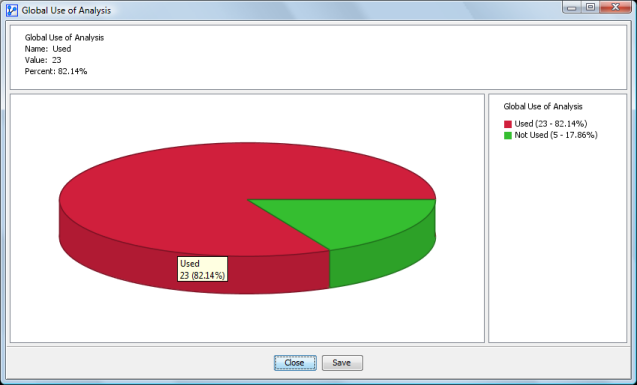
When you click on the second option, the chart displays the number of times each function was used, according to the menu selected in the tree :
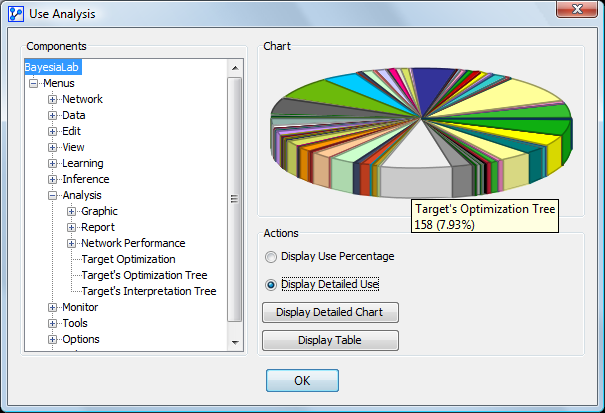
To see the detailed chart, simply press the button DisplayDetailed** Use. The right part shows for each sector the number and percentage of use compared to the sum of all uses.
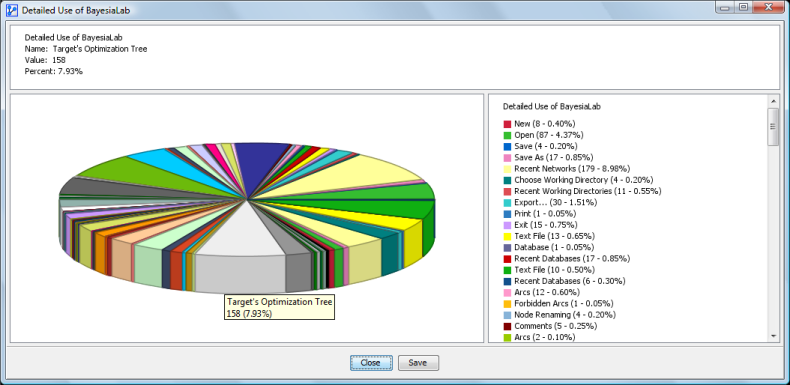
The button DisplayTable** opens a new window containing the table all BayesiaLab’s menus with their name, their icon, their visibility, their shortcut, and their number of uses. When a row is selected, pressing on the button help displays the help corresponding to the function, if it exists.
The table is sortable by clicking on each column’s header.