Edit Costs
Context
In BayesiaLab, each node is associated with a so-called Cost. This Cost represents the “expenditure” or “effort” required to observe a node, i.e., set evidence on the node.
In some cases, a node’s Cost can be set to the monetary cost of acquiring an observation, e.g., a payment of $50 for performing and processing a Coronavirus test.
In other contexts, Cost may be expressed in relative terms, e.g., for a nurse, it may require three times as much effort to measure a patient’s blood pressure compared to measuring his heart rate. So, the node Blood Pressure would have a Cost of 3, while the node Heart Rate would have a Cost of 1.
While the scale of Cost is arbitrary, the scale is the same for all nodes in a Bayesian network. So, once you start assigning a Cost to one node, e.g., $50 to the Coronavirus node, the Cost of Blood Pressure and Heart Rate must be expressed in dollar terms, too.
By default, and unless modified, all nodes are set to a Cost of 1.
Not Observable Nodes
A Cost of 0 has a special significance in BayesiaLab. It means that such a node is called “not observable”, which means that its state or value cannot be established with a direct observation. As a result, such a not-observable node would never be included in the prioritized list of “questions to ask” by the Adaptive Questionnaire.
Motivation
The Cost of a node becomes important in the context of collecting evidence for determining the state of a Target Node.
With a given Bayesian network, BayesiaLab can easily determine how much information gain a node would provide upon its observation. However, prioritizing which observations to gather requires taking into account Cost.
For instance, observing a node at a low cost with the expectation of a modest information gain may be preferable to collecting a highly informative observation at a very high cost. A practical example in the medical context would be prioritizing a $100, traditional X-Ray over a $1,000 high-tech MRI scan.
BayesiaLab formalizes this trade-off between cost and information gain in the Adaptive Questionnaire. The Adaptive Questionnaire sorts the Monitors of nodes in an optimal order with respect to the “pertinence” of the potential observations these nodes represent. We use the term “pertinence” as a shorthand for “information gain in consideration of cost given the current state of knowledge.”
Usage
Given their importance, Costs can be added, accessed, and modified in multiple ways is BayesiaLab:
- Go to
Menu > Edit > Edit Costs. - Select
Graph Panel Context Menu > Edit Cost. - Select
Node Context Menu > Properties > Cost. - Click the Cost indicator in the Status Bar.
- After starting the Adaptive Questionnaire, click
Edit Observation Costs.
All of the above paths lead to the Cost Editor, either for multiple nodes or just for an individual node.
The Cost Editor allows you to manage the Cost of all nodes in your network.
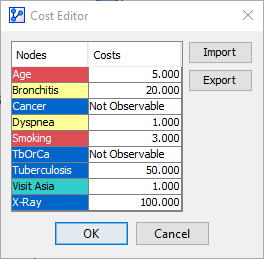
- To edit, the values, simply click into the corresponding cell in the table and overwrite the current value.
- To set a node to
Not Observable, enter a value of 0.
Note, this table is always populated with all nodes in the network, so there is no need to add nodes for specifying Cost. Rather, you merely need to modify the nodes’ default value of 1.
Example & Workflow Animation
In addition to the above functions, this animation also shows how to export the defined Costs as a Dictionary.
