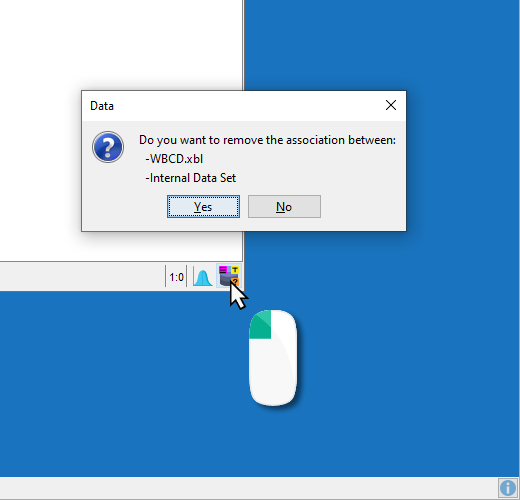Associated Database Icon

- The Associated Data Set icon is perhaps the most common symbol appearing in the Status Bar.
- It appears whenever data is associated with a network.
- Beyond displaying the icon itself in the Status Bar, additional information can be displayed on top of the icon.
- A question mark icon indicates that there are missing values in the associated data.
- The weight icon indicates that the associated data contains a weight variable assigning weights to rows/cases.
- The presence of a “T” icon means that the data set is split into a learning and test set.
- The stratification icon indicates that the data was stratified.
- If all tags were displayed simultaneously, the database icon would look like this:
Additional Data Set Information
Hovering with your cursor over the database icon brings up a tooltip:
This tooltip summarizes a wide range of data set attributes:
- Path and name of the data set or, alternatively, that it is an internal data set
- Total number of cases/observations/rows/samples in the data set
- Number of cases in the learning set
- Number of cases in the test set
- Sum of row weights
- Stratification over a node and the corresponding probability distribution
- Presence of missing values
Data Set Actions
By right-clicking the icon you can perform the following actions:
- Remove Stratification
- Perturb Data
- Remove Learning/Test Set Split
- Delete Learning Data Set
- Delete Test Data Set
- Remove Associated Discretization Type
- Display the Data Set Report
- Save Data
By left-clicking on the data set icon you can entirely remove the association between the network and the data set.