Automatic Evidence-Setting
Context
- Automatic Evidence-Setting is a function that takes single observations from a dataset or sets of evidence from an Evidence Scenario File and performs inference with the current Bayesian network.
- So, with Automatic Evidence-Setting, you can inspect — record by record — how each individual set of observations/evidence relates to the values inferred through the Bayesian network.
- If the Bayesian network features a Target Node, Automatic Evidence-Setting compares the inferred values to the observed states.
- In earlier versions of BayesiaLab, Automatic Evidence-Setting was known as Interactive Inference.
Usage
-
To start Automatic Evidence-Setting, select
Menu > Inference > Automatic Evidence Setting. -
If both an Evidence Scenario File and an associated dataset are available to use for inference, BayesiaLab prompts you to choose your source:
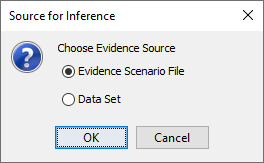
-
Once Automatic Evidence-Setting is activated, an additional control panel appears on the Toolbar

-
This control panel allows you to scroll through the associated dataset or the Evidence Scenario File File, depending on what you selected.
-
Clicking the button takes you back to the first record, i.e., record 0 in the dataset or scenario 0.
-
The button selects the previous record/scenario.
-
The counter box shows the record/scenario number of the currently displayed set of evidence.

-
The button selects the next record in the dataset/scenario.
-
Clicking takes you to the last record in the dataset/scenario.
-
By clicking the button, you specify to include Not-Observable Nodes for inference, even though Not-Observable Nodes are normally excluded from inference.
-
If you are using an Evidence Scenario File for inference, you can select a specific scenario by right-clicking on the counter box in the control panel. A drop-down list shows all the available scenarios in the Evidence Scenario File.
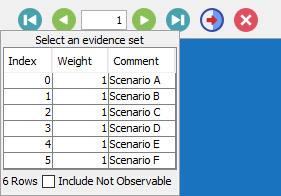
-
If you are using a dataset that contains a Row Identifier, you can search for a specific record by right-clicking on the counter box in the control panel and entering a search string. You can also use wildcards, i.e., ? to represent a single character and * for any number of characters. Upon pressing enter, you obtain a list of results, from which you can select a specific record for inference.
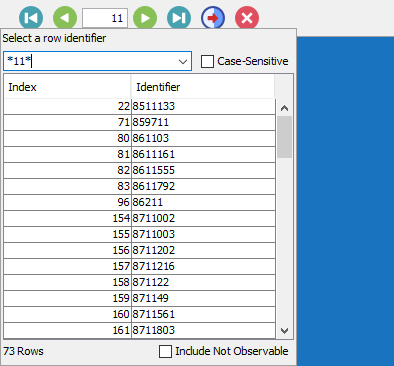
-
If you scroll through the records associated with a predictive Bayesian network model featuring a Target Node, you can compare the observed states of the Target Node with the states inferred or predicted by the model.
-
For instance, the following Monitors show the observed states for all predictor nodes (highlighted in green) plus the corresponding inferred distribution of the Target Node diagnosis.
-
Here, the inferred probabilities are approx. 75% for Malignant and 25% for Benign. The bar highlighted in silver indicates the actual observation in this particular case, i.e, the ground truth, which is that the sample was indeed Malignant.
-
Going through records this way, comparing prediction vs. actual states one by one, can assist you in developing some intuition for the sometimes abstract performance measures generated through Network Performance Analysis.
-
Clicking exits the Automatic Evidence-Setting mode.
-

