Graph Panel Context Menu
verview
Loading SVG... | |
|---|---|
In Modeling Mode | In Validation Mode |
 | 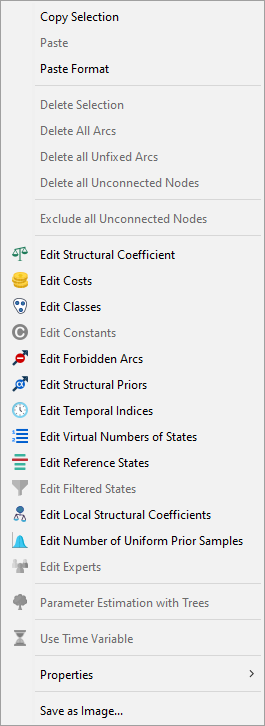 |
Graph Panel Context Menu Item in Detail
-
Copy the Selection (any mode): copy all the selected arcs and nodes.
-
Paste (modeling mode): paste the arcs and nodes previously copied inside the network, renaming the nodes if necessary.
-
Delete Selection (modeling mode): deletes all the selected arcs and nodes.
-
Delete All Arcs (modeling mode): deletes all the arcs to obtain an unconnected network.
-
Delete All Unfixed Arcs (modeling mode): deletes all the arcs that are not fixed.
-
Delete All Unconnected Nodes (modeling mode): deletes all the nodes without any arcs.
-
DeleteAll** VirtuallyUnconnected** Nodes(KL** Force) (modeling mode): deletes all the nodes without any arcs (only if the Arc force analysis has occurred and the Arc force trim has been used in the val- idation mode:
 .
. -
 EditStructural** Coefficient
(any mode): opens the dialog box that allows modifying the structural
complexity influence coefficient of the network for learning.
EditStructural** Coefficient
(any mode): opens the dialog box that allows modifying the structural
complexity influence coefficient of the network for learning. -
 Edit Costs (any mode): opens the
dialog box that allows associating a cost for the observation of a variable (see
Cost management).
Edit Costs (any mode): opens the
dialog box that allows associating a cost for the observation of a variable (see
Cost management). -
 EditClasses** (any mode): opens
the dialog box that allows the creation and the edition of the classes associated
to the nodes (see Classes management).
EditClasses** (any mode): opens
the dialog box that allows the creation and the edition of the classes associated
to the nodes (see Classes management). -
 EditConstants** (modeling mode):
opens the dialog box that allows the creation and the edition of the constants
that will be used in the formulas describing the probability distributions of the
nodes (see Constants management).
EditConstants** (modeling mode):
opens the dialog box that allows the creation and the edition of the constants
that will be used in the formulas describing the probability distributions of the
nodes (see Constants management). -
 Editthe** ForbiddenArcs**
(modeling mode): opens the dialog box that allows the creation of forbidden arcs
in the network’s structure (seer Forbidden arcs management).
Editthe** ForbiddenArcs**
(modeling mode): opens the dialog box that allows the creation of forbidden arcs
in the network’s structure (seer Forbidden arcs management). -
 EditTemporal** Indices (any
mode) : opens the dialog box that allows editing the temporalindices** associated
to the nodes for learning.
EditTemporal** Indices (any
mode) : opens the dialog box that allows editing the temporalindices** associated
to the nodes for learning. -
 EditState** VirtualNumbers**
(modeling mode): opens the dialog box that allows editing the statevirtual
numbers** associated to nodes and used for learning.
EditState** VirtualNumbers**
(modeling mode): opens the dialog box that allows editing the statevirtual
numbers** associated to nodes and used for learning. -
 EditLocal** StructuralCoefficients**
(modeling mode): opens the dialog box that allows editing the local structural
coefficients of each node. This coefficient is used for structural learning.
EditLocal** StructuralCoefficients**
(modeling mode): opens the dialog box that allows editing the local structural
coefficients of each node. This coefficient is used for structural learning. -
 EditExperts** (modeling mode):
opens the dialog box that allows editing the experts of the network. Experts
are used for assessment sessions.
EditExperts** (modeling mode):
opens the dialog box that allows editing the experts of the network. Experts
are used for assessment sessions. -
 UseTime** Variable (modeling
mode): allows using the parameter variable that represents the time in the
equations.
UseTime** Variable (modeling
mode): allows using the parameter variable that represents the time in the
equations. -
Display Comments: allows displaying all the comments into a specific window.
-
GraphReport:** allows displaying a report containing some properties of the network (like connectivity, number of nodes, of arcs, etc.) and also the different warnings and errors of the nodes. This report also contains the conditional probability tables of the selected nodes. If there is no selected node, all the tables are displayed. A list of the excludednodes** and a sorted list of the forbiddenarcs** are added if necessary.
-
Properties:
- Background Image:
- Edit (any mode): allows the selection of an image file in order to set it as background of the current graph window. It is possible, through the settings, to activate or deactivate this functionality.
- Remove (any mode): removes the image from the background of the active graph window.
- Font: allows changing the font used to display the nodes’ name.
- Comment: allows adding a comment to the network. A default comment with the date and author name is automatically associated at the creation of a network. The comment is displayed when pressing
 while pointing on the background of the graph panel.
while pointing on the background of the graph panel.
- Background Image:
