Protect
Context
This password locking mechanism allows you to share your networks to make sure they will not be modified by unauthorized users.
When a network is locked, you cannot validate and save the modifications done in the Node Editor, add or delete arcs and nodes, associate dictionaries and databases for learning, modify classes, etc.
However, you can still edit the costs associated with the nodes as they are utilized only in the Validation Mode (e.g, Adaptive Questionnaire, not observable nodes, etc.).
Usage
- To start protecting a network select
Menu > Network > Protect. - Unless the network already has a lock, the following dialog box is displayed:
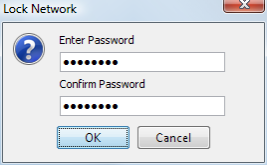
Upon confirmation of your password, the Lock icon appears in the Status Bar to indicate that the network is unlocked.
You just have to click on the icon to lock/unlock the network. The icon updates to  to indicate that the network is locked.
to indicate that the network is locked.
When the network is unlocked, the menu Network | Lock displays the following dialog box:
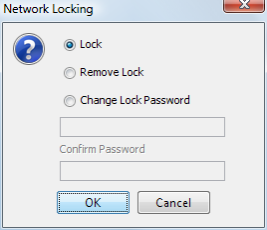
This dialog box allows you to:
- lock the network using the existing password,
- remove completely the Lock,
- change the Lock Password.
