Weights
Context
- This screen is only available if you designated a Weight variable in Step 2 — Definition of Variable Types.
Usage
- Click on that Weight variable in the Data panel, and the Normalize Weights checkbox appears as the only option on the screen.
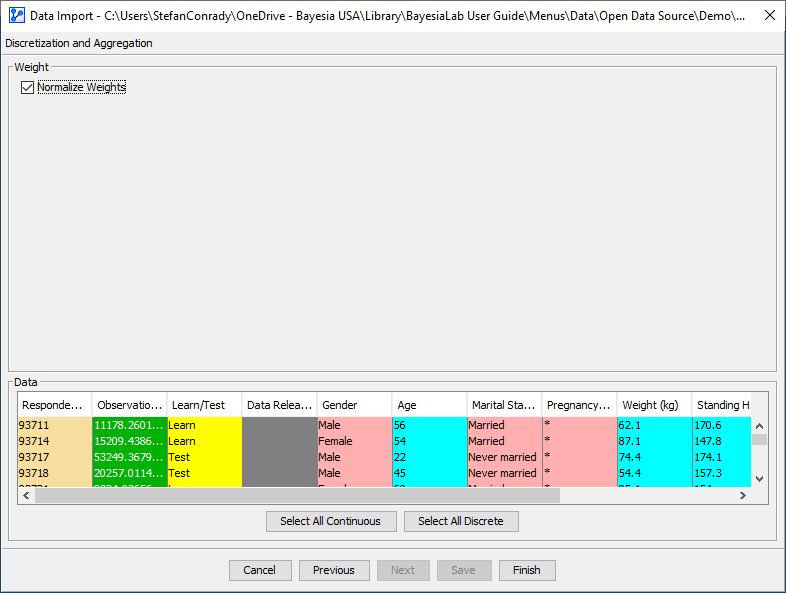
-
You need to determine whether to apply Normalize Weights or not:
- If yes, the Weights will be normalized so that the total number of cases considered by BayesiaLab for machine learning is equal to the actual number of samples in the dataset.
- If no, the Weight variable will be treated as representing the actual number of observed cases. So, a weight of 10 for one observation would be treated and counted like ten instances of that same observation. As a result, the total number of cases considered by BayesiaLab would correspond to the population from which the weight was calculated.
-
This example illustrates the situation for a survey consisting of 10 observations:\
Observation No. Weight Normalized Weight 1 10 1.0 2 12 1.2 3 8 0.8 4 9 0.9 5 11 1.1 6 13 1.3 7 7 0.7 8 4 0.4 9 15 1.5 10 11 1.1 Sum 100 10 -
If you do not normalize, BayesiaLab would consider a sample of 100 for learning purposes and presumably find spurious relationships. This “over-counting” by a factor of 10 has the same effect as reducing the Structural Coefficient to 0.1.
-
If you normalize, BayesiaLab considers the correct proportions of the weighted samples but still only considers ten observations in total for learning purposes.
If you have specified a Weight variable, it will be taken into account in the Discretization and Aggregation algorithms.
