Graph Windows
Context
-
A Graph Window is a “container” for network graphs, which represent qualitative and quantitative information regarding a domain:
- Qualitative refers to the structure of the network graph, i.e., Nodes and Arcs
- Quantitative refers to the Conditional Probability Tables that define probabilistic relationships and any dataset that can be associated with the Graph Window.
-
Each Graph Window is a distinct entity and is associated with a corresponding file in BayesiaLab’s XBL format.
- The filename associated with each Graph Window is displayed on the upper-left corner of the Graph Window frame.
- In BayesiaLab, you can keep multiple Graph Windows open simultaneously and work on them in parallel.
- You can switch between Graph Windows and arrange them on your screen using the Graph Bar at the very bottom of the Graph Window.
Illustration
Usage
A Graph Window can be in two different modes:
as indicated by their corresponding buttons in the lower lefthand corner.
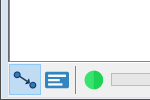
Modeling Mode F4
-
In Modeling Mode
F4, you can conduct all modeling activities, such as learning and editing network graphs. -
In this mode, only the Graph Panel is visible and accessible inside the Graph Window, i.e., the Graph Panel fills the Graph Window entirely.
Validation Mode F5
- In Validation Mode
F5, both the Graph Panel and the Monitor Panel are visible. - Model validation, analysis, simulation, etc. are performed exclusively in this mode.
Switching Between Modeling Mode & Validation Mode
- You can switch between these modes by clicking on the respective buttons or using keyboard shortcuts:
In any workflow with BayesiaLab, switching between these two modes is very
frequent. Hence, we highly recommend that new users start using the F4 and
F5 shortcuts straight away.
