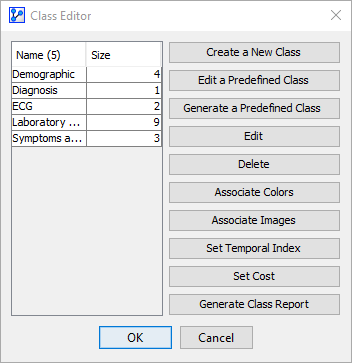Edit Classes
Context
- Classes allow you to define sets of nodes with common properties, so you can easily select and manipulate those nodes according to their Class membership.
- This is particularly helpful if you need to manage a large number of nodes in a network and arrange them in a meaningful way on the screen, for instance.
- You can group nodes into Classes based on any fundamental properties the nodes have or according to any other characteristics derived from expert knowledge or background knowledge of the underlying data.
- For instance, you may wish to group nodes into Classes based on:
- Discretization type performed during Data Import.
- Role of nodes in the network, e.g., Confounder vs. Non-Confounder, Factor vs. Manifest.
- Meaning of the nodes in the context of your study, e.g., conditions, symptoms, treatments, outcomes, costs.
- Origin of the nodes, e.g., survey data, sales data, financial data, sensor data, expert assessments, location data, laboratory data.
- The context within the domain under study, e.g., in a vehicle satisfaction survey, nodes representing consumer ratings could be grouped using broad concepts such as performance, safety, comfort, utility, value, etc.
- Temporal order of nodes, e.g., t0, t-1, t-2, 2018, 2019, 2020, etc.
- Cluster membership, either assigned from prior knowledge or determined through BayesiaLab’s clustering algorithms.
- Of course, you can simply create Classes ad hoc for your convenience to perform tasks that would otherwise be tedious, e.g., grouping nodes according to the first letter in each node name.
- Also, note that nodes can be a member of multiple Classes at the same time.
- Beyond the basic Class operations described in Add Class and Select Classes, you can modify Classes in the Class Editor.
Usage
- There are two ways to open the Class Editor:
- Go to
Main Menu > Edit > Edit Classes. - Select
Graph Panel Context Menu > Edit Classes.
- Go to
- The Class Editor displays a list of the current Classes — excluding the Predefined Classes — and shows the number of nodes that are a member of each Class.
- Ten buttons are available to perform specific functions related to the Classes.