Data Import/Association Wizards (9.0)
Overview & Context
- The Data Import Wizard represents the main workflow for loading data into BayesiaLab to create a new Bayesian network from the variables in the dataset.
- The workflow of the Data Association Wizard is very similar, however, it associates the variables in the dataset with nodes in an existing Bayesian network.
- The feature updates described below apply to both workflows.
Definition of Variable Types
-
The Definition of Variable Types is the second step of the Data Import Wizard and the Data Association Wizard.
-
The order of Types buttons has been updated and now reflects typical usage.
-
What was formerly labeled as "Not Distributed" has been renamed to Unused, which is self-explanatory. By selecting the Unused type for a variable, you simply exclude the variable from being used during the import process, i.e., it won't be imported.
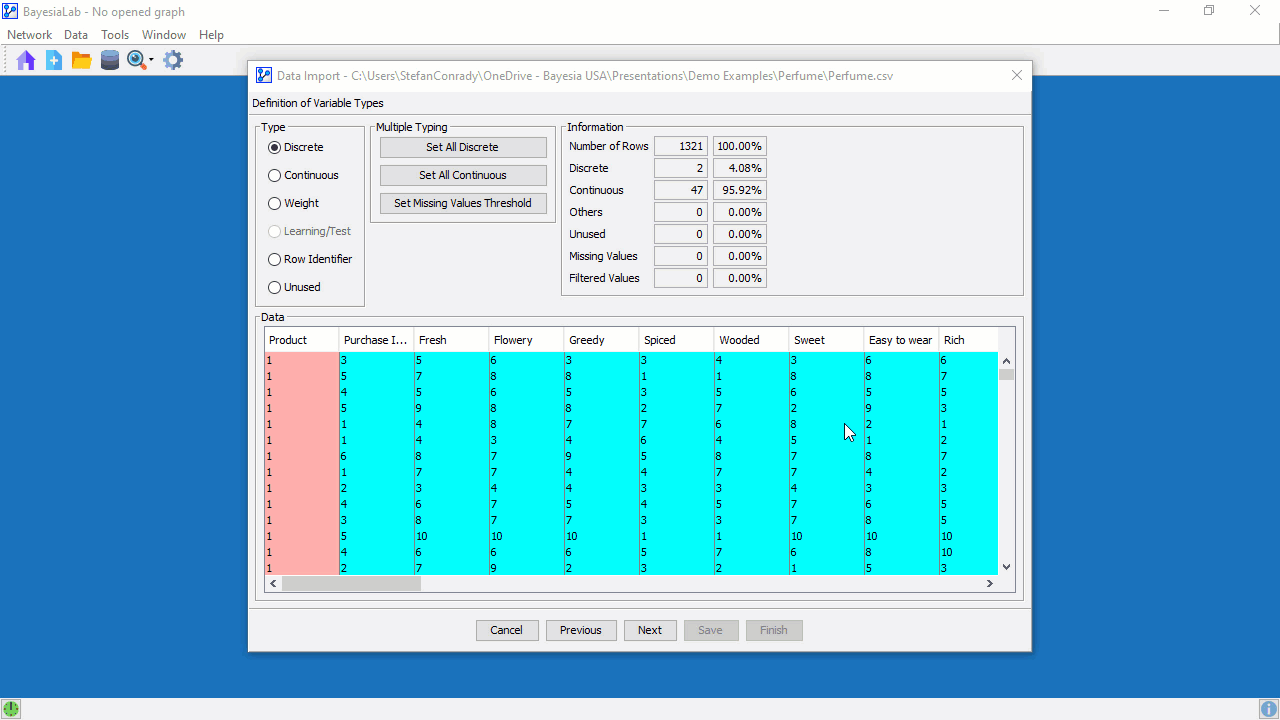
Discretization and Aggregation
-
Prior to BayesiaLab 9, clicking the Select All Continuous button would select all continuous variables without exception.
-
Now, clicking the Select All Continuous button selects all continuous variables (highlighted in cyan) except those that have already been discretized manually (highlighted in light blue).
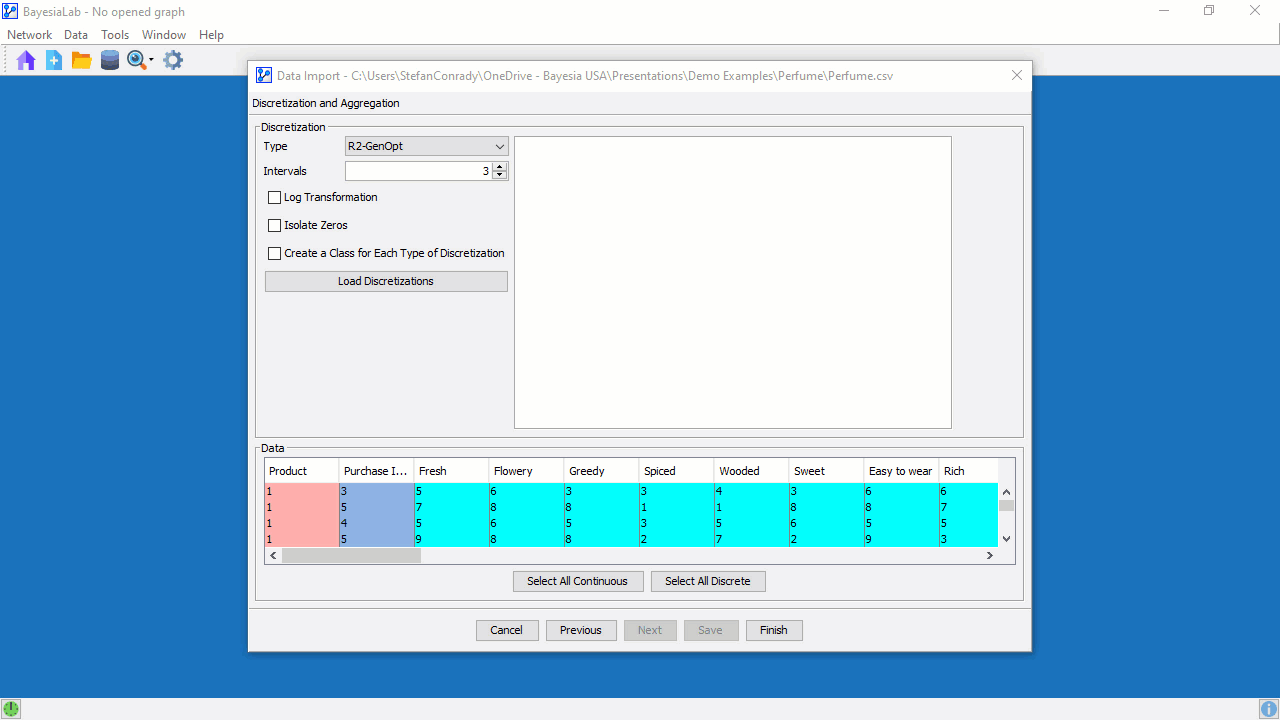
Usage
- To start the Data Import Wizard, select Data > Open Data Source from the Main Menu.
- Alternatively, you can click the database icon on the Menu Bar.
- You can also drag a file from your Finder/Explorer and drop it on the BayesiaLab's main window.
- If you have a network open, you can start the Data Association Wizard — for the current network — by selecting Data > Associate Data Source.
- Another option is to click the icon on the Menu Bar, which also starts the Data Association Wizard.
- Alternatively, you can drag a file from your Finder/Explorer and drop it on the network's Graph Panel.
